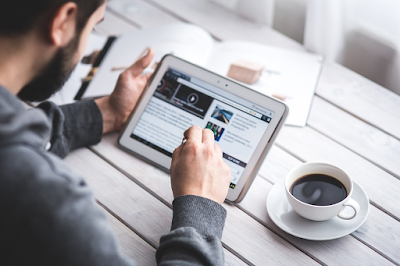Do you think the default spacing between paragraphs in your Persona Paper (a writing site that used to pay its members) articles look too close to each other? Having problems with the spacing of your posts? You’re not alone. Sometimes, I have trouble with this too. Sometimes, the space between paragraphs might not be enough no matter how many times you press the "enter" key.
Sometimes, even if the text post editor already shows what seems to be a million spaces, when you preview your post on Persona Paper, the spaces won’t show up and it still looks like the entire text is one long paragraph, which can be annoying, to say the least.
After all, who wants to read one huge block of text? So, what can you do? How can you fix this problem?
We’ll get the answer to that, but, first, look at the difference in spacing between the first and second paragraph and the second and third paragraph in this post. What did you notice? The spacing is much bigger or longer with the 2nd and 3rd paragraph, right?
Here’s how to do that:
On the text post editor of Persona Paper, click on the button with the
Look for
You might see
This is because I’m using 14pt as the font size for my articles instead of the default one (I find the default font too small). To add spaces, focus your attention on the
If only one
*Notes:
- Image is by kaboompics (Public Domain) from Pixabay
- This was previously published elsewhere
Sometimes, even if the text post editor already shows what seems to be a million spaces, when you preview your post on Persona Paper, the spaces won’t show up and it still looks like the entire text is one long paragraph, which can be annoying, to say the least.
After all, who wants to read one huge block of text? So, what can you do? How can you fix this problem?
We’ll get the answer to that, but, first, look at the difference in spacing between the first and second paragraph and the second and third paragraph in this post. What did you notice? The spacing is much bigger or longer with the 2nd and 3rd paragraph, right?
Here’s how to do that:
On the text post editor of Persona Paper, click on the button with the
<> symbol. If you hover your mouse on this button, you will see the words "source code." Click this symbol and a box will pop-up, showing you the codes for your post in HTML format. It may- okay, scratch that- it can and it does look confusing, but don’t panic. It’s okay. Here’s what you need to do: Look for
<p></p>. That pertains to the paragraphs in your post. So, you should see something like this: <p>You will see the text for your post here.</p>You might see
<span></span> too. For example, the source code for my post looks something like this: <p><span style="font-size: 14pt;">Text here.</span></p>This is because I’m using 14pt as the font size for my articles instead of the default one (I find the default font too small). To add spaces, focus your attention on the
</span> and </p> since these two indicate the end of a paragraph. The code for spaces is this: <br />. That means break. You should add it in-between the </span> and the </p>, so it will look something like this: <p><span>Text here.</span><br /></p>If only one
<br /> doesn’t work or if you want more spaces, just add more. Hope this helped. If you have any questions, feel free to ask :-).*Notes:
- Image is by kaboompics (Public Domain) from Pixabay
- This was previously published elsewhere