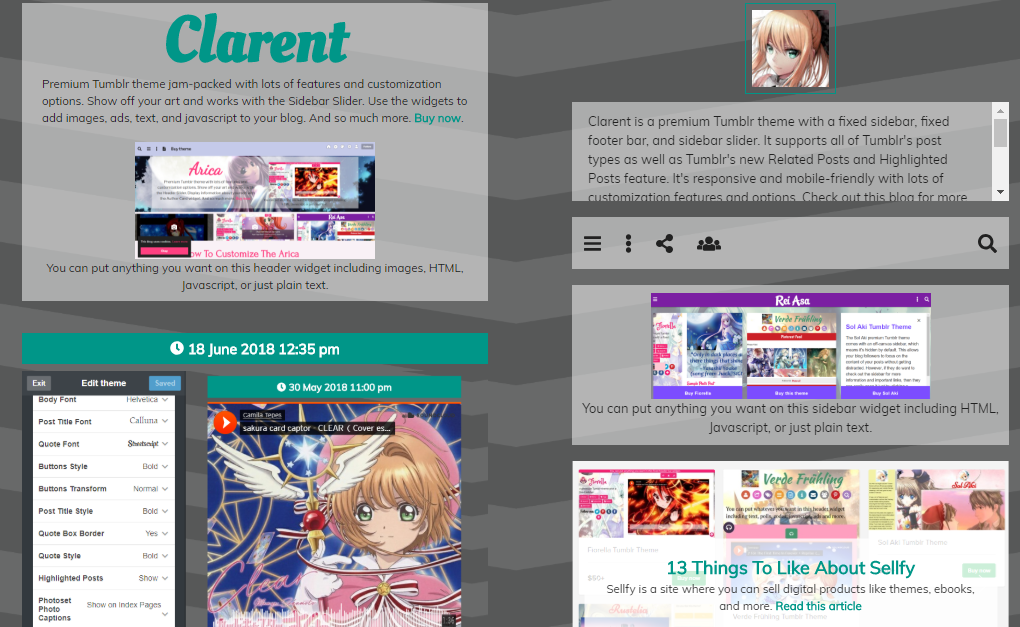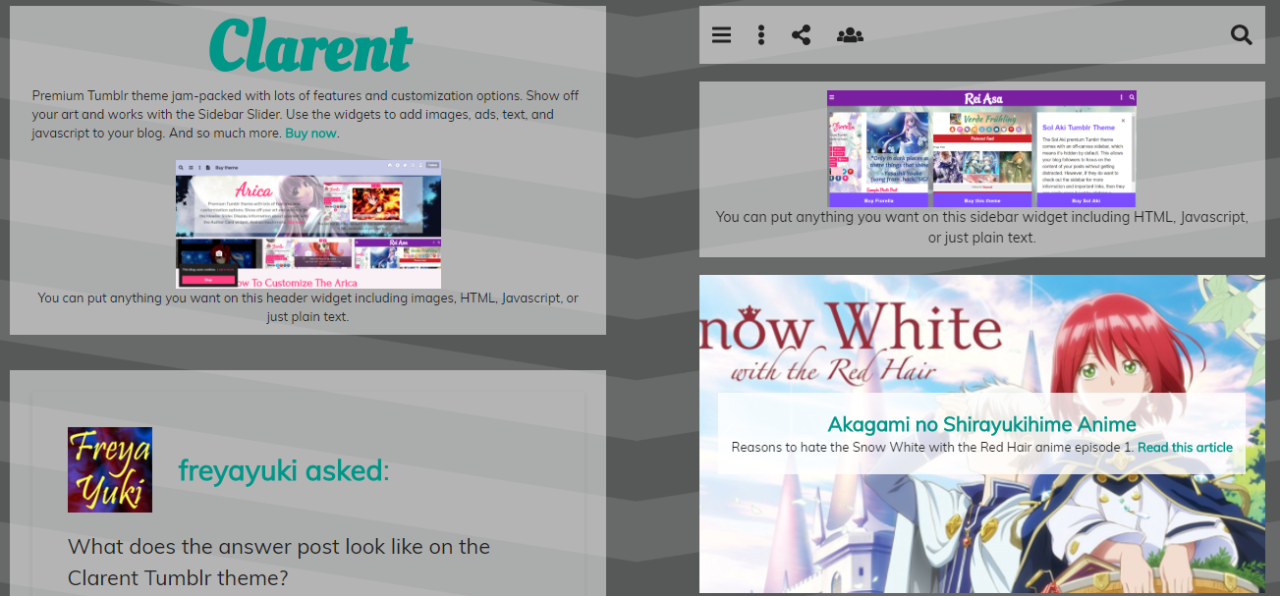What’s so useful and important about search boxes? Why should sites or blogs have a search feature? It’s important for sites and blogs to have a search function for the sake of their potential users and visitors.
People who come across your site and are searching for something specific should be able to easily find what they’re looking for by using the blog’s search box. They shouldn’t have to go through the entirety of your archives or articles list, if they don’t want to, just to find what they’re looking for.
You have to make things easy and convenient for your potential visitors and users because, otherwise, why would they bother to stay on your website or blog? With that said, you would expect platforms like Google Blogger and Tumblr to have a search feature, right? Let’s take a look at their search functions:
All you need to do is go to the design or layout part of your blog and choose to add a widget. Google Blogger offers the search feature as a gadget, which you can add in your site’s sidebar or footer. You can easily configure your search box by clicking on the edit widget link. You can name it and set it to search your blog, etc.
Besides, it’s not like you can tag anything and everything on your Tumblr blog, so how can your visitors find what they’re looking for if they’re limited to searching by tags? Why does Tumblr set such an annoying limitation? How can this be useful at all?
If you want a decent and useful search feature, you obviously can’t make use of the built-in Tumblr search function, so you have to go through the trouble of looking around for possible alternatives and figuring out how to install or add it to your Tumblr blog. Needless to say, this is such an annoying and time-wasting hassle.
Update: Tumblr now lets you search using keywords, if you want to. However, from what I've experienced so far, it's just not as good as Google's search. Whenever I search for something on my Blogger blog, I always find what I'm looking for, even when I only type a single keyword.
Unfortunately, this is just not the case when it comes to Tumblr's search. Whenever I try to look for a post that I know is on my blog, I always have trouble finding it. I always have to try inputting several different combinations of keywords or look through pages of search results.
Sometimes, even then, I still won't end up finding what I'm looking for unless I go through each and every single page of my blog, which isn't feasible when I already have so many posts published.
*Notes:
- Image with added text was modified by Freya Yuki (CC:BY-SA) based on the image by Kazenokaze (CC:BY-SA) from deviantArt
- Image is meant to symbolize someone using the search box on their Google Blogger blog and trying to find a decent search feature for their Tumblr blog
- YouTube video shows you how to add the search box gadget to your Google Blogger blog
- This was previously published elsewhere
People who come across your site and are searching for something specific should be able to easily find what they’re looking for by using the blog’s search box. They shouldn’t have to go through the entirety of your archives or articles list, if they don’t want to, just to find what they’re looking for.
You have to make things easy and convenient for your potential visitors and users because, otherwise, why would they bother to stay on your website or blog? With that said, you would expect platforms like Google Blogger and Tumblr to have a search feature, right? Let’s take a look at their search functions:
Google Blogger Search Feature
Google Blogger (blogging platform) has a built-in search feature, which you can easily add to your blog with no trouble or problem at all.All you need to do is go to the design or layout part of your blog and choose to add a widget. Google Blogger offers the search feature as a gadget, which you can add in your site’s sidebar or footer. You can easily configure your search box by clicking on the edit widget link. You can name it and set it to search your blog, etc.
Tumblr Search = Laughable?
On the other hand, Tumblr’s search function, if you can call it that, pales in comparison to Google Blogger’s search feature. Seriously, it’s like they’re not fit to be mentioned in the same sentence. Why? What’s the problem with Tumblr’s search feature?You Can Only Search for Tags on Tumblr
The biggest problem is how Tumblr only lets you search for tags. Who searches for tags? People don’t usually search for tags. Mostly, they search for keywords. Sure, some will search for tags, but they’ll also want to search for keywords alongside the tags.Besides, it’s not like you can tag anything and everything on your Tumblr blog, so how can your visitors find what they’re looking for if they’re limited to searching by tags? Why does Tumblr set such an annoying limitation? How can this be useful at all?
If you want a decent and useful search feature, you obviously can’t make use of the built-in Tumblr search function, so you have to go through the trouble of looking around for possible alternatives and figuring out how to install or add it to your Tumblr blog. Needless to say, this is such an annoying and time-wasting hassle.
Update: Tumblr now lets you search using keywords, if you want to. However, from what I've experienced so far, it's just not as good as Google's search. Whenever I search for something on my Blogger blog, I always find what I'm looking for, even when I only type a single keyword.
Unfortunately, this is just not the case when it comes to Tumblr's search. Whenever I try to look for a post that I know is on my blog, I always have trouble finding it. I always have to try inputting several different combinations of keywords or look through pages of search results.
Sometimes, even then, I still won't end up finding what I'm looking for unless I go through each and every single page of my blog, which isn't feasible when I already have so many posts published.
Conclusion
Google Blogger definitely wins this round for having a superior search feature. Tumblr’s search function definitely needs a lot of improvement.Your Thoughts and Opinions
What do you think? Feel free and welcome to share your thoughts and opinions by leaving a comment below.*Notes:
- Image with added text was modified by Freya Yuki (CC:BY-SA) based on the image by Kazenokaze (CC:BY-SA) from deviantArt
- Image is meant to symbolize someone using the search box on their Google Blogger blog and trying to find a decent search feature for their Tumblr blog
- YouTube video shows you how to add the search box gadget to your Google Blogger blog
- This was previously published elsewhere